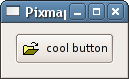Button
- 5.1.1. Constructors
- 5.1.2. Example
- 5.1.3. Signals
5.1.1. Constructors
There are two ways to create a Button. You can specify a label string in the Gtk::Button constructor, or set it later with set_label().
To define an accelerator key for keyboard navigation, place an underscore before one of the label's characters and specify true for the optional mnemonic parameter. For instance:
Gtk::Button* pButton = new Gtk::Button("_Something", true);Wherever possible you should use Stock items, to ensure consistency with other applications, and to improve the appearance of your applications by using icons. For instance,
Gtk::Button* pButton = new Gtk::Button(Gtk::Stock::OK);
Gtk::Button is also a container so you could put any other widget, such as a Gtk::Image into it.
5.1.2. Example
This example creates a button with a picture and a label.
File: buttons.h (For use with gtkmm 3, not gtkmm 2)
#ifndef GTKMM_EXAMPLE_BUTTONS_H
#define GTKMM_EXAMPLE_BUTTONS_H
#include <gtkmm/window.h>
#include <gtkmm/button.h>
class Buttons : public Gtk::Window
{
public:
Buttons();
virtual ~Buttons();
protected:
//Signal handlers:
void on_button_clicked();
//Child widgets:
Gtk::Button m_button;
};
#endif //GTKMM_EXAMPLE_BUTTONS_H
File: main.cc (For use with gtkmm 3, not gtkmm 2)
#include "buttons.h"
#include <gtkmm/application.h>
int main(int argc, char *argv[])
{
Glib::RefPtr<Gtk::Application> app = Gtk::Application::create(argc, argv, "org.gtkmm.example");
Buttons buttons;
//Shows the window and returns when it is closed.
return app->run(buttons);
}
File: buttons.cc (For use with gtkmm 3, not gtkmm 2)
#include "buttons.h"
#include <iostream>
Buttons::Buttons()
{
m_button.add_pixlabel("info.xpm", "cool button");
set_title("Pixmap'd buttons!");
set_border_width(10);
m_button.signal_clicked().connect( sigc::mem_fun(*this,
&Buttons::on_button_clicked) );
add(m_button);
show_all_children();
}
Buttons::~Buttons()
{
}
void Buttons::on_button_clicked()
{
std::cout << "The Button was clicked." << std::endl;
}
5.1.3. Signals
The Gtk::Button widget has the following signals, but most of the time you will just handle the clicked signal:
- pressed
-
Emitted when the button is pressed.
- released
-
Emitted when the button is released.
- clicked
-
Emitted when the button is pressed and released.
- enter
-
Emitted when the mouse pointer moves over the button's window.
- leave
-
Emitted when the mouse pointer leaves the button's window.