Getting Started¶
In order to start writing an application for the GNOME desktop environment, you should follow these steps:
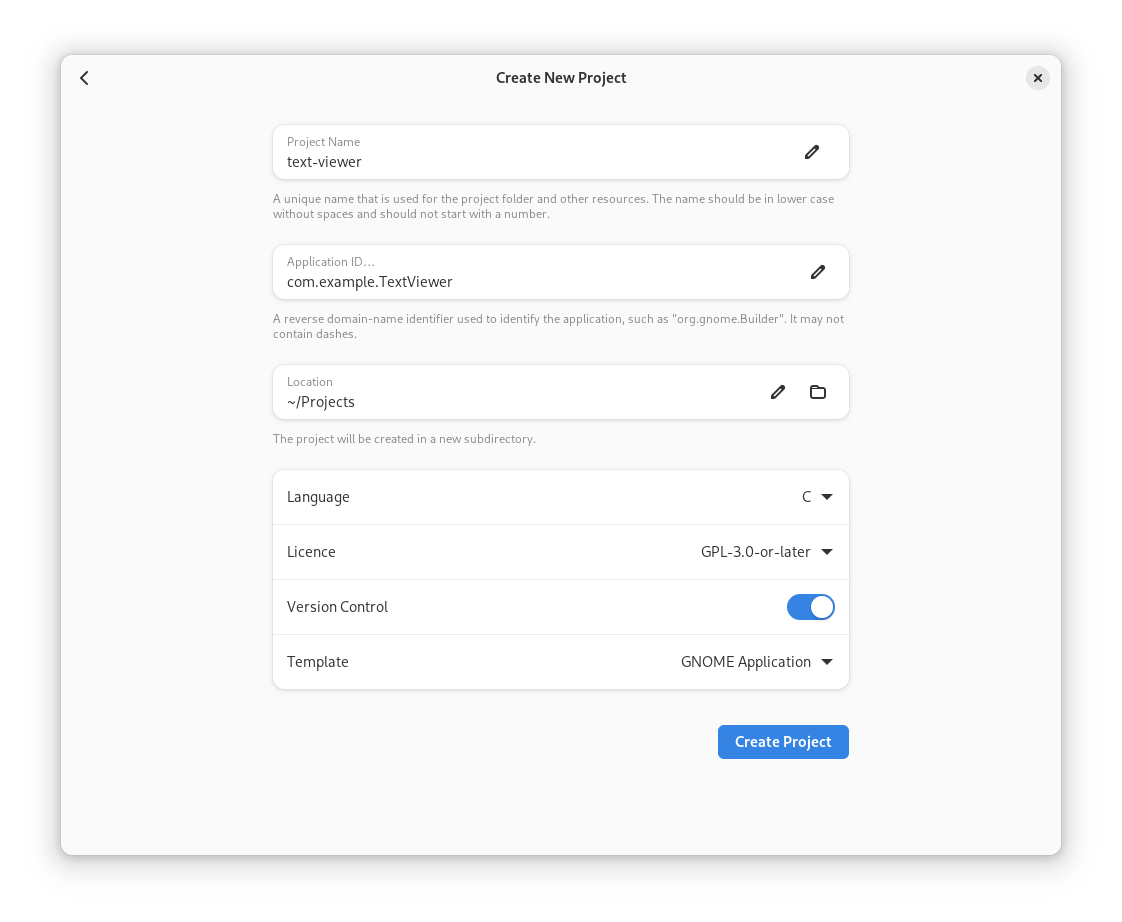
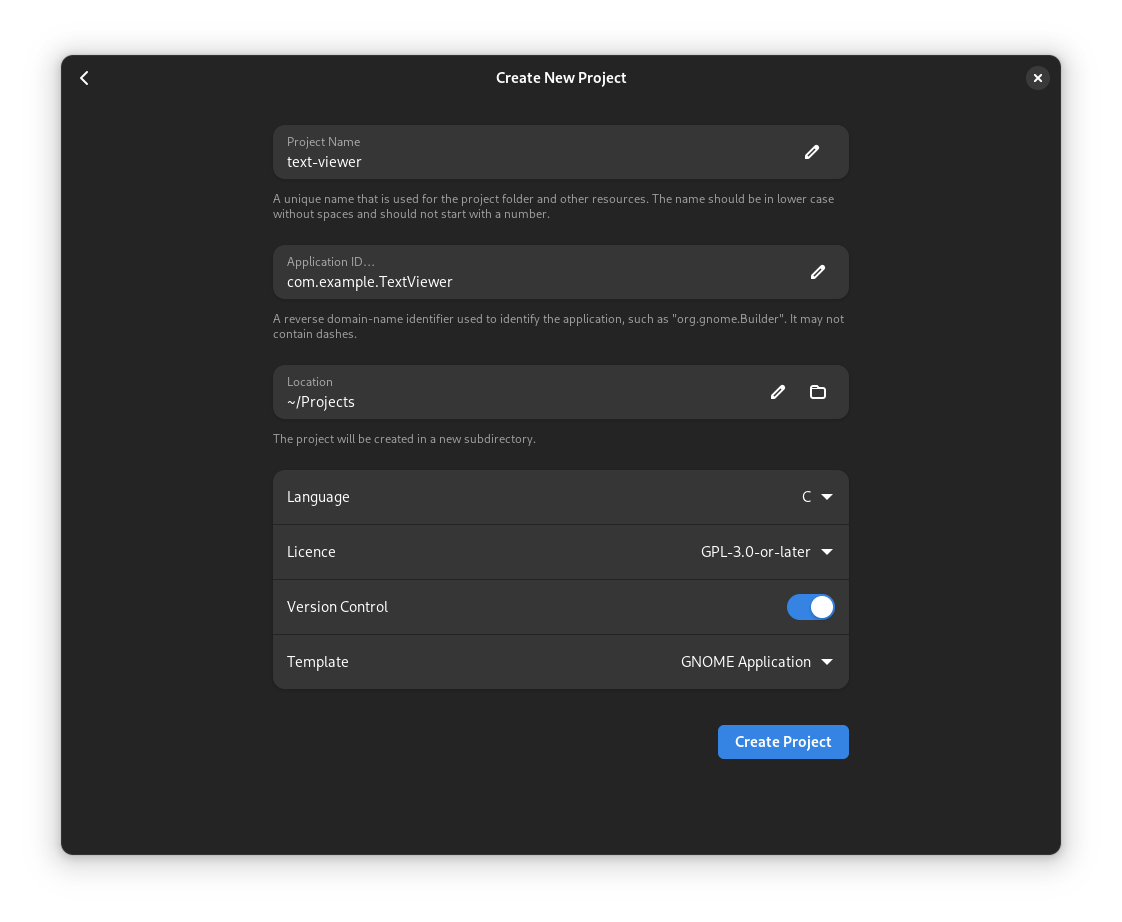
download and install the latest version of GNOME Builder
in the Welcome screen, select Create new project…
configure the project options
write “text-viewer” as the project’s name
write “com.example.TextViewer” as the project’s application id.
select GPL-3.0-or-later as the licensing terms for your project
select the GNOME Application template
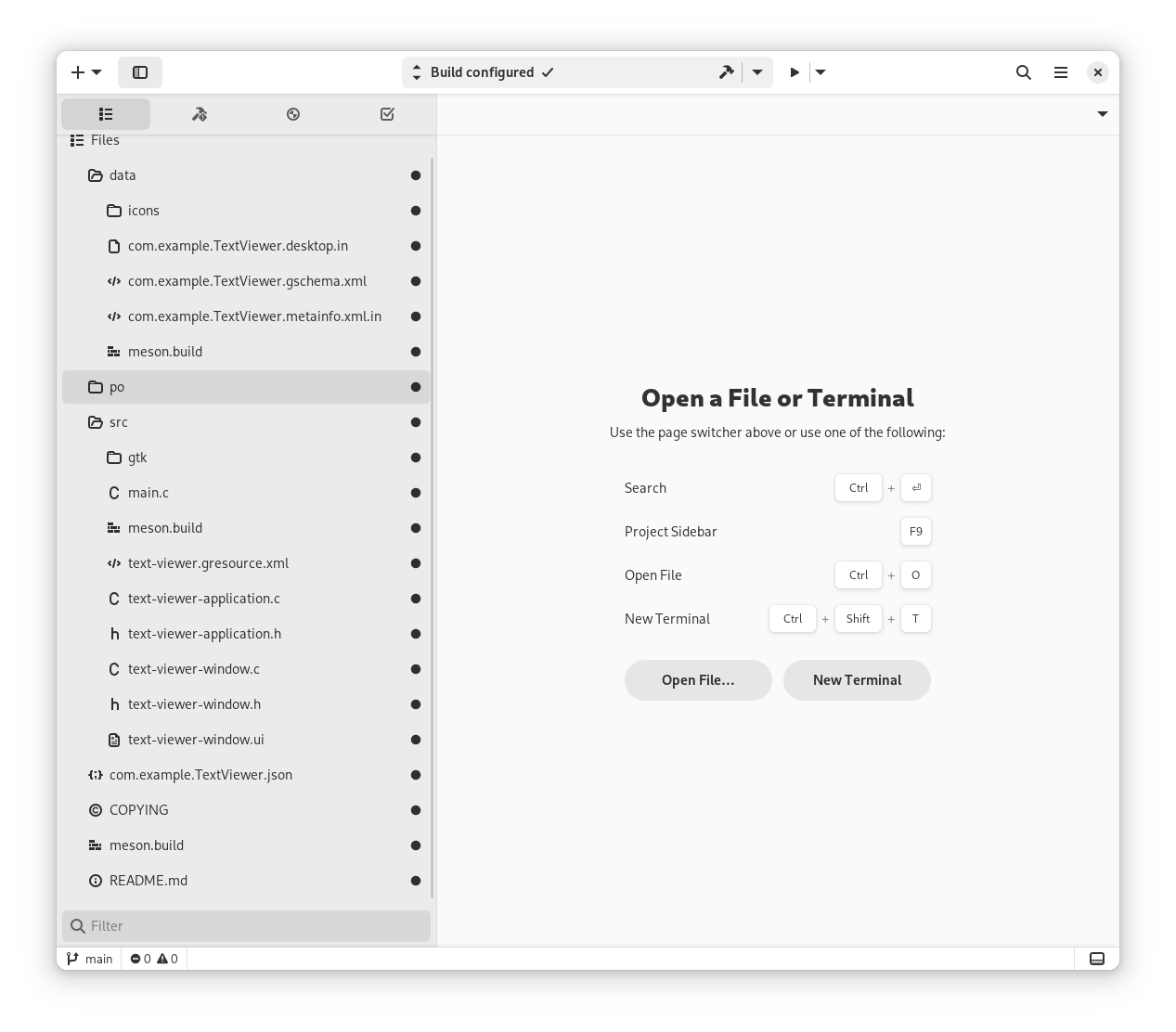
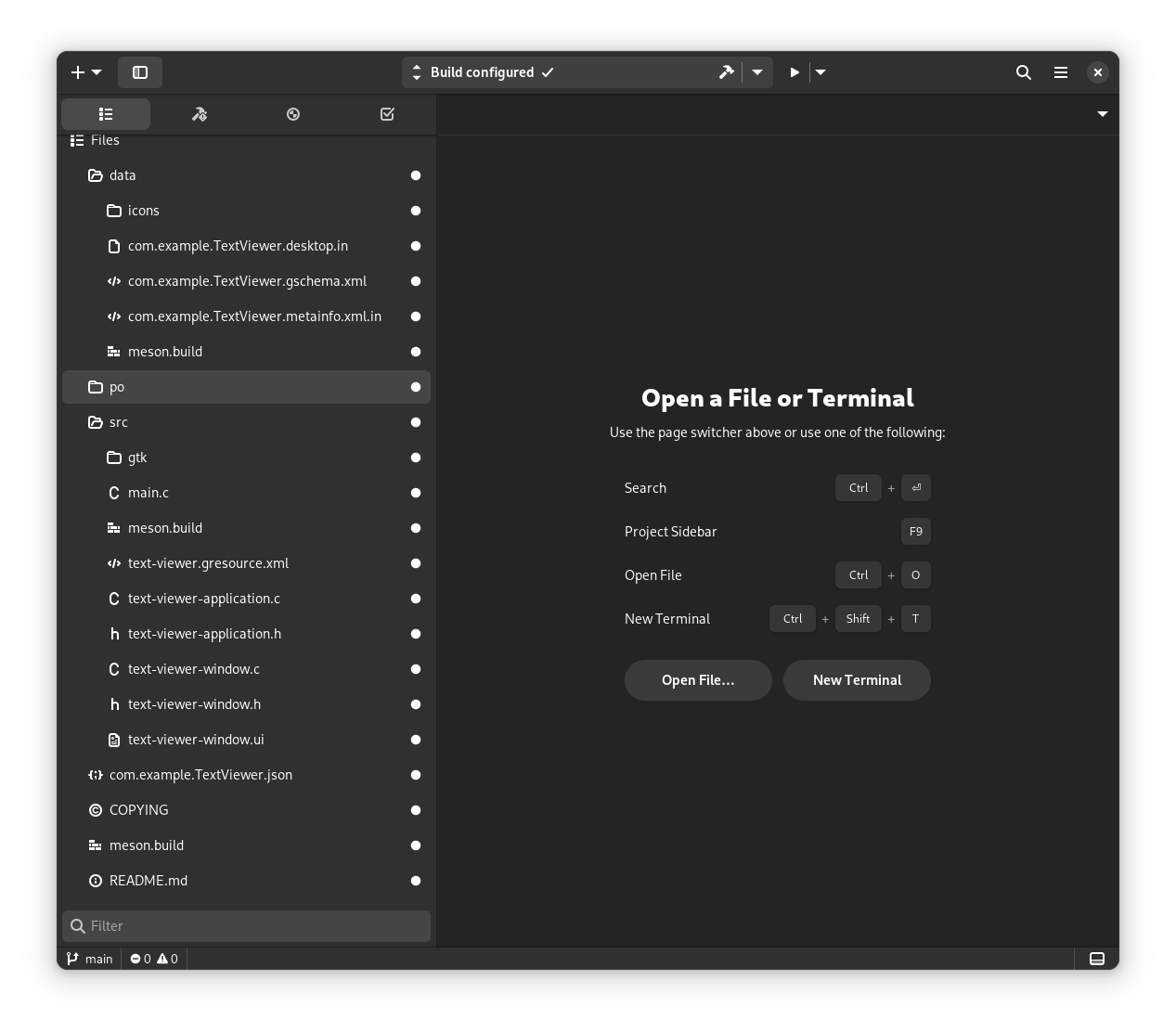
Once Builder finishes creating your application’s project, you will find the following files:
com.example.TextViewer.jsonThis is the Flatpak manifest for your application. You can use the manifest to define your project’s dependencies. The default manifest depends on the latest stable version of the GNOME platform. You can also include additional dependencies not provided by the GNOME runtime.
meson.buildThis is the main Meson build file, which defines how and what to build in your application.
srcThis is the directory with the sources of your application, as well as the UI definition files for its widgets.
src/text-viewer.gresource.xmlThe GResource manifest for assets that will be built into the project using
glib-compile-resources.po/POTFILESThe list of files containing translatable, user-visible strings.
data/com.example.TextViewer.gschema.xmlThe schema file for the settings of the application.
data/com.example.TextViewer.desktop.inThe desktop entry file for the application.
data/com.example.TextViewer.appdata.xml.inThe application metadata used by app stores and application distributors.
If you want to, you can now build and run the application by pressing the Run Project button, or Shift + Ctrl + Space.
Note
The code in this tutorial is available on GitLab.