Labels¶
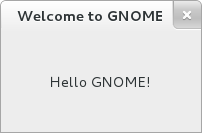
GtkLabel displays limited amounts of text.
Labels can contain plain text or markup text.
The text rendering is controlled by Pango attributes.
// A plain text label
GtkWidget *label = gtk_label_new ("Hello GNOME!");
// A markup label
GtkWidget *label = gtk_label_new ("<small>Hello</small> <b>GNOME</b>!");
gtk_label_set_use_markup (GTK_LABEL (label), TRUE);
# A plain text label
label = Gtk.Label(text="Hello GNOME!")
# A markup label
label = Gtk.Label(markup="<small>Hello</small> <b>GNOME</b>!")
// A plain text label
var label = new Gtk.Label ("Hello GNOME!");
// A Label that uses markup
var markup_label = new Gtk.Label ("<small>Hello</small> <b>GNOME</b>!") {
use_markup = true
};
// A plain text label
const label = new Gtk.Label({ label: "Hello GNOME!" });
// A Label that uses markup
const markup_label = new Gtk.Label({
label: "<small>Hello</small> <b>GNOME</b>!",
use_markup: true,
});
Wrapping labels¶
Two properties control the wrapping of the labels text:
GtkLabel:wrap-mode: Controls whether to wrap only at word boundaries, or anywhereGtkLabel:wrap: If set, wrap lines if the text becomes too wide
One normally only sets the wrap property. It is safe to leave the
wrap-mode property at its default value, Pango.WrapMode.WORD.
When wrapping is enabled, the same label can appear with multiple different height/width combinations. How far the label actually wraps depends on the context in which it is used, and on the geometry management of its parent container. There are two properties that allow you to influence the amount of wrapping:
GtkLabel::width-chars: Specifies the minimum width of a wrapping labelGtkLabel::max-width-chars: Specified the natural width of a wrapping label
Note that both of these properties are using characters as unit. They are converted to pixels using the average character width of the current font.
Ellipsized labels¶
Sometimes, it is convenient to only show as much of text as fits, and indicate
that there is more by using an ellipsis (…). GtkLabel supports this with
this property:
GtkLabel:ellipsize: The preferred place to ellipsize the string
Setting it to a value other than the default PANGO_ELLIPSIZE_NONE enables
ellipsization. For the usual ellipsization at the end, use
PANGO_ELLIPSIZE_END.
To control how much of the label can be ellipsized away, use the
GtkLabel:width-chars property:
GtkWidget *label =
gtk_label_new ("This is a long text that might need to get ellipsized");
gtk_label_set_ellipsize (GTK_LABEL (label), PANGO_ELLIPSIZE_END);
gtk_label_set_width_chars (GTK_LABEL (label), 15);
label = Gtk.Label(text="This is a long text that might need to get ellipsized")
label.props.ellipsize = Pango.EllipsizeMode.END
label.props.width_chars = 15
var label = new Gtk.Label ("This is a long text that" +
"might need to get ellipsized") {
ellipsize = Pango.EllipsizeMode.END,
width_chars = 15
};
const label = new Gtk.Label({
label: "This is a long text that" + "might need to get ellipsized",
ellipsize: Pango.EllipsizeMode.END,
width_chars: 15,
});
Note
The width-chars property is based on the average character with of the font, and thus the remaining text may not exactly be the number of characters you specified.
You can also use the GtkLabel:max-width-chars property to limit the natural
size requested by the label widget.
Fixed number of lines¶
Sometimes it is necessary to keep text to a certain number of lines. One approach is to turn off automatic wrapping and rely on inserting line breaks in the text manually:
GtkWidget *label =
gtk_label_new ("This is a long text\nthat might need\nto be wrapped");
label = Gtk.Label(text="This is a long text\nthat might need\nto be wrapped")
var label = new Gtk.Label ("This is a long text\n"+
"that might need\nto be wrapped");
const label = new Gtk.Label({
label: "This is a long text\n" + "that might need\nto be wrapped",
});
This can be problematic because you have to balance line length yourself, and translators may inadvertently change the number of lines by removing or adding line breaks in their translations; also, text with fixed breaks is ellipsized in each line, which may look unexpected.
A better alternative is to go back to automatic wrapping, and tell the label how
many lines of text you want, using the set_lines() method:
GtkWidget *label =
gtk_label_new ("This is a long text that might need to be wrapped");
gtk_label_set_wrap (GTK_LABEL (label), TRUE);
gtk_label_set_ellipsize (GTK_LABEL (label), PANGO_ELLIPSIZE_END);
gtk_label_set_lines (GTK_LABEL (label), 3);
label = Gtk.Label(text="This is a long text that might need to be wrapped")
label.props.wrap = True
label.props.ellipsize = Pango.EllipsizeMode.END
label.props.lines = 3
var label = new Gtk.Label ("This is a long text that might need to be wrapped");
label.wrap = true;
label.ellipsize = Pango.EllipsizeMode.END;
label.lines = 3;
const label = new Gtk.Label({
label: "This is a long text that might need to be wrapped",
wrap: true,
ellipsize: Pango.EllipsizeMode.END,
lines: 3,
});
With this configuration, GtkLabel will automatically wrap lines to the right
width and only ellipsize the last one, if needed.
Mnemonics¶
Labels can be used to describe other widgets, for instance:
// Add a switch to enable a feature
GtkWidget *box = gtk_box_new (GTK_ORIENTATION_HORIZONTAL, 12);
GtkWidget *sw = gtk_switch_new ();
GtkWidget *label = gtk_label_new ("Enable feature");
gtk_box_append (GTK_BOX (box), label);
gtk_box_append (GTK_BOX (box), sw);
# Add a switch to enable a feature
box = Gtk.Box(orientation=Gtk.Orientation.HORIZONTAL, spacing=12)
switch = Gtk.Switch()
label = Gtk.Label(text="Enable feature")
box.append(label)
box.append(switch)
var box = new Gtk.Box (Gtk.Orientation.HORIZONTAL, 12);
var switch = new Gtk.Switch ();
var label = new Gtk.Label ("Enable feature");
box.append (label);
box.append (switch);
const box = new Gtk.Box({
orientation: Gtk.Orientation.HORIZONTAL,
spacing: 12,
});
const sw = new Gtk.Switch();
const label = new Gtk.Label({
label: "Enable feature",
});
box.append(label);
box.append(sw);
To simplify keyboard navigation, labels can include “mnemonics”: underlined characters that are used as shortcuts for activating the widget that is described by the label:
// Add a switch to enable a feature
GtkWidget *box = gtk_box_new (GTK_ORIENTATION_HORIZONTAL, 12);
GtkWidget *sw = gtk_switch_new ();
GtkWidget *label = gtk_label_new ("Enable _feature");
gtk_label_set_use_underline (GTK_LABEL (label), TRUE);
gtk_box_append (GTK_BOX (box), label);
gtk_box_append (GTK_BOX (box), sw);
// Bind the switch to the label's mnemonic
gtk_label_set_mnemonic_widget (GTK_LABEL (label), switch);
# Add a switch to enable a feature
box = Gtk.Box(orientation=Gtk.Orientation.HORIZONTAL, spacing=12)
switch = Gtk.Switch()
label = Gtk.Label(text="Enable _feature", use_underline=True)
box.append(label)
box.append(switch)
# Bind the switch to the label's mnemonic
label.set_mnemonic_widget(switch)
// Add a switch to enable a feature
var box = new Gtk.Box (Gtk.Orientation.HORIZONTAL, 12);
var switch = new Gtk.Switch ();
var label = new Gtk.Label ("Enable _feature");
label.use_underline = true;
box.append (label);
box.append (switch);
// Bind the switch to the label's mnemonic
label.mnemonic_widget = switch;
// Add a switch to enable a feature
const box = new Gtk.Box({
orientation: Gtk.Orientation.HORIZONTAL,
spacing: 12,
});
const sw = new Gtk.Switch();
const label = new Gtk.Label({
label: "Enable _feature",
use_underline: true,
mnemonic_widget: sw,
});
box.append(label);
box.append(sw);
// Bind the switch to the label's mnemonic
label.mnemonic_widget = sw;
Now, pressing Alt + F will toggle the switch.
Useful methods for a Label widget¶
set_selectable()will mark the contents of the label as user selectable; the contents of selectable labels can also be copied in the clipboard.
API references¶
In this sample we used the following: