Notifying The User With Toasts¶
Toasts, or “in-app notifications”, are useful to communicate a change in state from within the application, or to gather feedback from the user.
In this lesson, you will learn how to add a toast overlay to the text viewer application, and how to display a toast when opening a file.
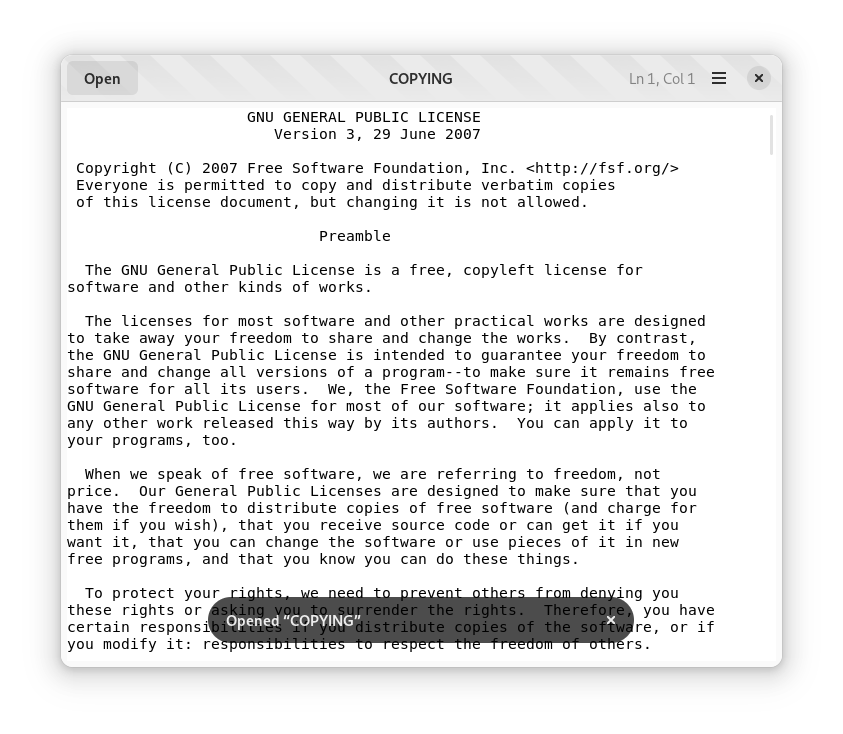
Add a toast overlay¶
Toasts are displayed by an overlay, which must contain the rest of the application’s content area.
Update the UI definition file¶
Find the UI definition file for TextViewerWindow
Find the definition for the GtkScrolledWindow that contains the main text area
Insert the AdwToastOverlay widget as the child of the TextViewerWindow and the parent of the GtkScrolledWindow, and use the toast_overlay id
<property name="content">
<object class="AdwToastOverlay" id="toast_overlay">
<property name="child">
<object class="GtkScrolledWindow">
<property name="hexpand">true</property>
<property name="vexpand">true</property>
<property name="margin-top">6</property>
<property name="margin-bottom">6</property>
<property name="margin-start">6</property>
<property name="margin-end">6</property>
<property name="child">
<object class="GtkTextView" id="main_text_view">
<property name="monospace">true</property>
</object>
</property>
</object>
</property>
</object>
</property>
Bind the overlay in the source¶
You now must add a new member to the TextViewerWindow instance structure for the toast_overlay widget:
struct _TextViewerWindow
{
AdwApplicationWindow parent_instance;
/* Template widgets */
AdwHeaderBar *header_bar;
GtkTextView *main_text_view;
GtkButton *open_button;
GtkLabel *cursor_pos;
AdwToastOverlay *toast_overlay;
};
Bind the newly added toast_overlay widget to the template in the class initialization function
text_viewer_window_class_initof the TextViewerWindow type:
static void
text_viewer_window_class_init (TextViewerWindowClass *klass)
{
GtkWidgetClass *widget_class = GTK_WIDGET_CLASS (klass);
gtk_widget_class_set_template_from_resource (widget_class, "/com/example/TextViewer/text_viewer-window.ui");
gtk_widget_class_bind_template_child (widget_class, TextViewerWindow, header_bar);
gtk_widget_class_bind_template_child (widget_class, TextViewerWindow, main_text_view);
gtk_widget_class_bind_template_child (widget_class, TextViewerWindow, open_button);
gtk_widget_class_bind_template_child (widget_class, TextViewerWindow, cursor_pos);
gtk_widget_class_bind_template_child (widget_class, TextViewerWindow, toast_overlay);
}
Add the toast_overlay widget to the TextViewerWindow class
@Gtk.Template(resource_path='/com/example/TextViewer/window.ui')
class TextViewerWindow(Adw.ApplicationWindow):
__gtype_name__ = 'TextViewerWindow'
main_text_view = Gtk.Template.Child()
open_button = Gtk.Template.Child()
cursor_pos = Gtk.Template.Child()
toast_overlay = Gtk.Template.Child()
Add the toast_overlay widget to the TextViewer.Window class
[GtkTemplate (ui = "/org/example/app/window.ui")]
public class TextViewer.Window : Adw.ApplicationWindow {
[GtkChild]
private unowned Gtk.TextView main_text_view;
[GtkChild]
private unowned Gtk.Button open_button;
[GtkChild]
private unowned Gtk.Label cursor_pos;
[GtkChild]
private unowned Adw.ToastOverlay toast_overlay;
// ...
}
Add the toast_overlay widget to the TextViewerWindow class
export const TextViewerWindow = GObject.registerClass({
GTypeName: 'TextViewerWindow',
Template: 'resource:///com/example/TextViewer/window.ui',
InternalChildren: ['main_text_view', 'open_button', 'cursor_pos', 'toast_overlay'],
}, class TextViewerWindow extends Adw.ApplicationWindow {
// ...
});
Show toasts¶
Toasts are especially useful for notifying the user that an asynchronous operation has terminated. Opening a file and saving it are two typical use cases for a notification.
Notify after opening a file¶
Find the
open_file_completefunction for TextViewerWindowFind the error handling blocks and replace them with a toast
Add a toast at the end of the function
static void
open_file_complete (GObject *source_object,
GAsyncResult *result,
gpointer user_data)
{
GFile *file = G_FILE (source_object);
TextViewerWindow *self = user_data;
g_autofree char *contents = NULL;
gsize length = 0;
g_autoptr (GError) error = NULL;
// Complete the asynchronous operation; this function will either
// give you the contents of the file as a byte array, or will
// set the error argument
g_file_load_contents_finish (file,
result,
&contents,
&length,
NULL,
&error);
// Query the display name for the file
g_autofree char *display_name = NULL;
g_autoptr (GFileInfo) info =
g_file_query_info (file,
"standard::display-name",
G_FILE_QUERY_INFO_NONE,
NULL,
NULL);
if (info != NULL)
{
display_name =
g_strdup (g_file_info_get_attribute_string (info, "standard::display-name"));
}
else
{
display_name = g_file_get_basename (file);
}
// In case of error, show a toast
if (error != NULL)
{
g_autofree char *msg =
g_strdup_printf ("Unable to open “%s”", display_name);
adw_toast_overlay_add_toast (self->toast_overlay, adw_toast_new (msg));
return;
}
// Ensure that the file is encoded with UTF-8
if (!g_utf8_validate (contents, length, NULL))
{
g_autofree char *msg =
g_strdup_printf ("Invalid text encoding for “%s”", display_name);
adw_toast_overlay_add_toast (self->toast_overlay, adw_toast_new (msg));
return;
}
// Retrieve the GtkTextBuffer instance that stores the
// text displayed by the GtkTextView widget
GtkTextBuffer *buffer = gtk_text_view_get_buffer (self->main_text_view);
// Set the text using the contents of the file
gtk_text_buffer_set_text (buffer, contents, length);
// Reposition the cursor so it's at the start of the text
GtkTextIter start;
gtk_text_buffer_get_start_iter (buffer, &start);
gtk_text_buffer_place_cursor (buffer, &start);
// Set the title using the display name
gtk_window_set_title (GTK_WINDOW (self), display_name);
// Show a toast for the successful loading
g_autofree char *msg =
g_strdup_printf ("Opened “%s”", display_name);
adw_toast_overlay_add_toast (self->toast_overlay, adw_toast_new (msg));
}
def open_file_complete(self, file, result):
info = file.query_info("standard::display-name", Gio.FileQueryInfoFlags.NONE)
if info:
display_name = info.get_attribute_string("standard::display-name")
else:
display_name = file.get_basename()
contents = file.load_contents_finish(result)
if not contents[0]:
self.toast_overlay.add_toast(Adw.Toast(title=f"Unable to open “{display_name}”"))
return
try:
text = contents[1].decode('utf-8')
except UnicodeError as err:
self.toast_overlay.add_toast(Adw.Toast(title=f"Invalid text encoding for “{display_name}”"))
return
buffer = self.main_text_view.get_buffer()
buffer.set_text(text)
start = buffer.get_start_iter()
buffer.place_cursor(start)
self.set_title(display_name)
self.toast_overlay.add_toast(Adw.Toast(title=f"Opened “{display_name}”"))
private void open_file (File file) {
file.load_contents_async.begin (null, (object, result) => {
string display_name;
// Query the display name for the file
try {
FileInfo? info = file.query_info ("standard::displayname", FileQueryInfoFlags.NONE);
display_name = info.get_attribute_string ("standard::displayname");
} catch (Error e) {
display_name = file.get_basename ();
}
uint8[] contents;
try {
// Complete the asynchronous operation; this function will either
// give you the contents of the file as a byte array, or will
// raise an exception
file.load_contents_async.end (result, out contents, null);
} catch (Error e) {
// In case of an error, show a toast
this.toast_overlay.add_toast (new Adw.Toast (@"Unable to open “$display_name“"));
}
// Ensure that the file is encoded with UTF-8
if (!((string) contents).validate ())
this.toast_overlay.add_toast (new Adw.Toast (@"Invalid text encoding for “$display_name“"));
// Retrieve the GtkTextBuffer instance that stores the
// text displayed by the GtkTextView widget
Gtk.TextBuffer buffer = this.main_text_view.buffer;
// Set the text using the contents of the file
buffer.text = (string) contents;
// Reposition the cursor so it's at the start of the text
Gtk.TextIter start;
buffer.get_start_iter (out start);
buffer.place_cursor (start);
// Set the title using the display name
this.title = display_name;
// Show a toast for the successful loading
this.toast_overlay.add_toast (new Adw.Toast (@"Opened “$display_name“"));
});
}
async openFile(file) {
// Get the name of the file
let fileName;
try {
const fileInfo = file.query_info("standard::display-name", FileQueryInfoFlags.NONE);
fileName = fileInfo.get_attribute_string("standard::display-name");
} catch(_) {
fileName = file.get_basename();
}
let contentsBytes;
try {
contentsBytes = (await file.load_contents_async(null))[0];
} catch (e) {
this._toast_overlay.add_toast(Adw.Toast.new(`Unable to open ${file.peek_path()}`));
return;
}
if (!GLib.utf8_validate(contentsBytes)) {
this._toast_overlay.add_toast(Adw.Toast.new(`Invalid text encoding for ${file.peek_path()}`));
return;
}
const contentsText = new TextDecoder('utf-8').decode(contentsBytes);
// Retrieve the GtkTextBuffer instance that stores the
// text displayed by the GtkTextView widget
const buffer = this._main_text_view.buffer;
// Set the text using the contents of the file
buffer.text = contentsText;
// Reposition the cursor so it's at the start of the text
const startIterator = buffer.get_start_iter();
buffer.place_cursor(startIterator);
// Set the window title using the loaded file's name
this.title = fileName;
// Show a toast for the successful loading
this._toast_overlay.add_toast(Adw.Toast.new(`Opened ${file.peek_path()}`));
}
Notify after saving to a file¶
In the
save_file_completefunction you can use a toast to notify the user that the operation succeeded or failed
static void
save_file_complete (GObject *source_object,
GAsyncResult *result,
gpointer user_data)
{
GFile *file = G_FILE (source_object);
TextViewerWindow *self = user_data;
g_autoptr (GError) error = NULL;
g_file_replace_contents_finish (file, result, NULL, &error);
// Query the display name for the file
g_autofree char *display_name = NULL;
g_autoptr (GFileInfo) info =
g_file_query_info (file,
"standard::display-name",
G_FILE_QUERY_INFO_NONE,
NULL,
NULL);
if (info != NULL)
{
display_name =
g_strdup (g_file_info_get_attribute_string (info, "standard::display-name"));
}
else
{
display_name = g_file_get_basename (file);
}
g_autofree char *msg = NULL;
if (error != NULL)
msg = g_strdup_printf ("Unable to save as “%s”", display_name);
else
msg = g_strdup_printf ("Saved as “%s”", display_name);
adw_toast_overlay_add_toast (self->toast_overlay, adw_toast_new (msg));
}
def save_file_complete(self, file, result):
res = file.replace_contents_finish(result)
# Query the display name for the file
info = file.query_info("standard::display-name",
Gio.FileQueryInfoFlags.NONE)
if info:
display_name = info.get_attribute_string("standard::display-name")
else:
display_name = file.get_basename()
if not res:
msg = f"Unable to save as “{display_name}”"
else:
msg = f"Saved as “{display_name}”"
self.toast_overlay.add_toast(Adw.Toast(title=msg))
private void save_file (File file) {
Gtk.TextBuffer buffer = this.main_text_view.buffer;
// Retrieve the iterator at the start of the buffer
Gtk.TextIter start;
buffer.get_start_iter (start);
// Retrieve the iterator at the end of the buffer
Gtk.TextIter end;
buffer.get_end_iter (end);
// Retrieve all the visible text between the two bounds
string? text = buffer.get_text (start, end, false);
if (text == null || text.length == 0)
return;
var bytes = new Bytes.take (text);
file.replace_contents_bytes_async.begin (bytes, null, false, FileCreateFlags.NONE, (object, result) => {
string display_name;
// Query the display name for the file
try {
FileInfo info = file.query_info ("standard::display-name",
FileQueryInfoFlags.NONE);
display_name = info.get_attribute_string ("standard::display-name");
} catch (Error e) {
display_name = file.get_basename ();
}
string message;
try {
file.replace_contents_async.end (result, null);
message = @"Unable to save as “$display_name“";
} catch (Error e) {
message = @"Saved as “$display_name“";
}
this.toast_overlay.add_toast (new Adw.Toast (message));
});
}
async saveFile(file) {
const buffer = this._main_text_view.buffer;
// Retrieve the start and end iterators
const startIterator = buffer.get_start_iter();
const endIterator = buffer.get_end_iter();
// Retrieve all the visible text between the two bounds
const text = buffer.get_text(startIterator, endIterator, false);
if (text === null || text.length === 0) {
logWarning("Text is empty, ignoring")
return;
}
let fileName;
try {
const fileInfo = file.query_info("standard::display-name", FileQueryInfoFlags.NONE);
fileName = fileInfo.get_attribute_string("standard::display-name");
} catch(_) {
fileName = file.get_basename();
}
try {
await file.replace_contents_bytes_async(
new GLib.Bytes(text),
null,
false,
Gio.FileCreateFlags.NONE,
null);
this._toast_overlay.add_toast(Adw.Toast.new(`Saved as "${fileName}"`));
} catch(e) {
this._toast_overlay.add_toast(Adw.Toast.new(`Unable to save as "${fileName}"`));
}
}
In this lesson you learned how to notify the user of a long running operation that either succeeded or failed using toasts.